What is Tally ERP 9?
Tally.ERP 9 is one of the most popular accounting software used in India. It is complete enterprise software for small and medium enterprises. Tally.ERP 9 is a perfect business management solution and GST software with an ideal combination of functions, controls and built-in compatibility.
Tally.ERP 9 allows business owners and their partners to be more interactive in discussions related to accounts and is a complete product that retains its core simplicity yet manages accounting, finance, inventory, sales, purchases, sales Provides comprehensive business functionality like Point of Sale, Manufacturing, etc. Costing, Job Costing, Payroll and Branch Management with compliance capabilities for Excise, TDS, TCS and now GST!
Why is Tally ERP 9 important?
It is very important to have knowledge of Tally ERP 9 Software,those who want to work in the Accounting field. We have been listening to this from so many years. Small to medium or big companies in India maintain their accounts in Tally, so learning Tally is very important for us to work in the accounting field.
So friends, today I am going to teach you this Tally ERP 9 software for free. What features will I tell you in it, it is mentioned below.
- How to create a New Company in Tally ERP 9?
- How to create Ledgers in Tally ERP 9?
- How to view Reports in Tally?
So, I will tell you so many things related to this in Tally ERP 9.
How to create a new company in Tally ERP 9?
To start using Tally, you first need to download and install the software on your computer. Once you have installed it, you can create a new company in Tally by following these steps:
Path:Company Info -> Create Company

First of all, we will open Tally ERP 9. As soon as Tally opens, you will see a dashboard, which is showing beside. So see here, first of all you will see company info on the display, company remote user, create company backup and restore cute. Some options are visible like this.
So we first know about how to create a company in Tally ERP 9.

So we will come to Create Company as we enter, so in this way the tab of Company Creation gets opened. So see here friends new company name is asking. Name will be entered. After that address will be entered, phone number will be entered in contact detail if mobile number is there, then in this way we will go ahead then see here from which financial year the company is starting. From there the company will start after filling the first year financials, now we will maintain the book from the same day the company starts.
Here according to the security control, we can also enter the password in Tally ERP 9. Then we will come to Base currency information, then our base currency symbol is Indian currency INR which is of Indian currency.
The company was created, but suppose we make a some mistake in typing name, address etc of company. In that situation, we will press F3 in keyboard on main page of tally or directly select “compo info” in tally . And thereafter, we will select to Alter option in tally. after that we can correct the name of the company.
How to create Ledger ?
After creation of company in Tally. We see Gateway of Tally dashboard. Master tab will be seen in Gateway of tally. Inside Master Tab, we can see, one is Accounts Info and second is Inventory Info. For creation of Ledgers, we will select “Account Info”. After Selecting “Account Info” we will get four option available in Account Info Tab. They are as group, ledger, voucher types and Quit.
For creation of Ledger account, we will select Ledger tab under the account info in Tally erp 9. After selecting Ledger Tab, there will open Ledger Creation form. We will fill ledger creation form like Name of the Debtors, Address, Contact No. and Taxation details for creating ledgers. Ledgers could be Debtors, Creditors, etc.
Path:Gateway of Tally -> Accounts Info -> Ledgers -> Create(Single Ledgers)
Ledger Name:Telephone Expenses

Under:Indirect Expenses
Opening Balance:Not applicable for P&L items
Press Enter tosavethe screen
How to view Tally ERP 9 Reports?
Experience the freedom of viewing your Tally.ERP 9 reports from anywhere, on any device, in a browser, securely. All you need is Tally.ERP 9 Release 6.6, and a device with a web browser and internet connection.
Anywhere, Any device: You can access Tally.ERP 9 reports from anywhere using any device such as, laptop, smartphone, tablet, and so on, with a web browser, and an active internet connection.
Security and Control: You have complete control on who views the reports, and which reports are available to a user. Further, your data will always be in your machine. Whenever a user views a report in a browser, only the data required for that report is fetched from your Tally.ERP 9.
Reports in a web browser: Select the company, then select the report from the list shown once you log in to the Tally portal. The report with the latest data is fetched and displayed. You can drill down to the next levels of the report to get further details. You can change the period of the report as well. Refresh the page to get the updated information.
Download Reports and Invoices: You can open a report and download it in PDF or Excel format (download as excel is available 6.6.2 onwards). You can drill down up to the voucher level. You can also download invoices and vouchers.
Easy Setup: Update to Tally.ERP 9 Release 6.6, connect your company, and allow users to view reports using a browser from anywhere. Note that only users with valid Tally.NET IDs and access to Tally.NET services are allowed to view reports in browser. Your account ID (e-mail ID used to activate your license) is a valid Tally.NET ID with access to Tally.NET services. You can also enable Tally.NET services for other users who need to view reports in browser.
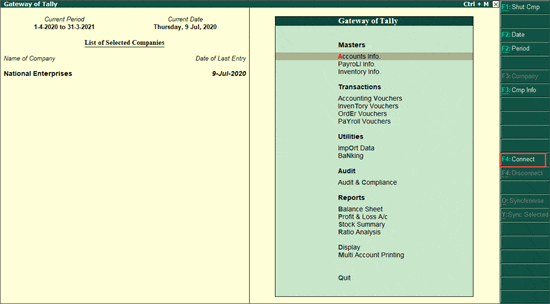
On-demand Reports: Frequently used business reports can be viewed in browsers. More will get added subsequently.
- Balance Sheet
- Bills Payable
- Cash/Bank Book(s)
- Cash Flow
- Cost Centre Break-up
- Cost Centre Ledger Break-up
- Credit Note Register
- Day Book
- Debit Note Register
- Delivery Note Register
- Funds Flow
- Group Outstanding
- Journal Register
- Ledger Outstanding
- Ledger Voucher
- Movement Analysis – Ledger
- Movement Analysis – Stock Item
- Profit & Loss A/c
- Purchase Orders Book
- Purchase Orders (Due Only)
- Purchase Orders Outstandings – Ledger
- Purchase Orders Outstandings – Stock Item
- Purchase Register
- Ratio Analysis
- Receipt Note Register
- Sales Order Book
- Sales Order (Due Only)
- Sales Orders Outstandings – Ledger
- Sales Orders Outstandings – Stock Item
- Sales Register
- Stock Query
- Stock Summary
- Trial Balance
